This week Chris Hebert has dropped share a blog post. You might know her blog WebDazzling, if you don’t yet this will give you a reason to check it. Great writing and great information.
Make Your Browser Save You Time
by Chris Hebert
Do you have a routine? Most everyone does. I am like most nuclear physicsts (got your attention didn’t I, just kidding) with several customary websites I visit each morning. Wouldn’t it be nice if we could have our browser do the work for us instead of opening several browser windows or tabs each morning? If you use Internet Explorer or FireFox/Mozilla than I have just the trick for you!
What is a Browser Tab?

What is a browser tab anyway? In Internet Explorer 6 & 7, or Firefox/Mozilla you have the ability to open a new tab each time you explore a new site or start a new search. For those of you who do not know what a tab is within your browser, complete this quick experiment for me. Select “File -> New Tab” and you should now be the proud owner of a new tab.
Why Use Tabs?
The benefit of tab view in a browser is the simplicity of working with one browser window and benefiting from the ability to jump between tabs, as opposed to having several windows open and try to fumble through your task bar and possibly click the wrong link. Come on, we all have did this once or twice. In addition to jumping from tab to tab, the ability to re-order tabs allows the user to prioritize their viewing experience. Merely select the desired tab to move and drag the tab into your order preference.
How To Start Browsing with Multi-tabs
Internet Explorer 6 & 7
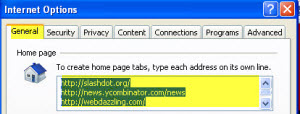
1. Select “Tools” (depending on your tool bar, it may be on the upper right or lower left)
2. Select “Internet Options”
3. Make sure the “General Tab” is selected (should default to this tab)
4. Your current website home page should be highlighted in blue. We are going to leave it. (If you wish to erase it and change your current home page – press “Backspace” or “Delete” to erase it)
5. Place your cursor at the end of your current home page and “Enter/Return” to the next line (your original site should still be in tact)
6. Type or paste the new URL (website address) name you want to use, then “Enter/Return” to the next line
7. Repeat #4 as many times as necessary (here is an example of what it should start looking like)
http://www.yourfavoritewebsitehere.com
http://www.yourotherwebsitehere.com
http://www.webdazzling.com
http://www.google.com
8. Select “OK” to exit from the “General Tab”
9. Close and Restart your browser to see them all open
Firefox/Mozilla
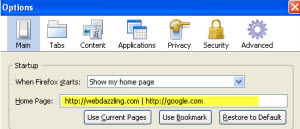
1. Select “Tools -> Options” (MAC USERS select “Firefox -> Preferences”)
2. Make sure the “MainTab” is selected (should default to this tab)
3. In the “Home Page:” field, enter the addresses you want to use and separate them with a pipe symbol (shift + ) between each URL. With or without spaces between each URL, it didn’t seem to mind (here is an example of what it should start looking like)
http://www.myfavoritewebsite.com | http://www.webdazzling.com
4. Select “OK” (MAC USERS close the “preferences box”)
Let’s Get Colorful & Organized
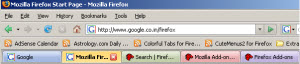
One last trick I would like to share with you, now that you are a tab owner. The ability to have tabs is a great feature, but what if you could color the tabs different colors? If your default browser is Firefox/Mozilla there is a addon https://addons.mozilla.org/en-US/firefox/addon/1368. (I am not aware of a color tab option for Internet Explorer at this time.)
Want to Work Like an Expert?
Shortcuts with Tabs
Open New Tab = Ctrl + T (MAC USERS command + T)
Close Current Tab = Ctrl + W (MAC USERS command + W)
By utilizing these handy web browsing tips, anyone can go from being a novice web surfer to an expert in quick fashion. Don’t be afraid to explore, some of my best work has happened by accident! Go on, save yourself a click with these handy web browsing tricks.
Chris Hebert is a web designer with a passion for learning computer skills and passiong that information in a clear and simple format. You’ll find more of herarticles at WebDazzling.com
Thanks Chris!
–ME “Liz” Strauss
Work with Liz!!
Buy the ebook and find out the secret.